How to Use Flux for Profile Picture Logo
Discover how to create stunning and personalized profile picture logos effortlessly using Flux on EnhanceAI.art
How to Use Flux for Profile Picture Logo
Creating stunning profile picture logos with Flux is simple and intuitive. Whether you're a designer, entrepreneur, or someone who wants a personalized touch, Flux provides the tools to craft logos effortlessly.
Steps to Generate Profile Picture Logos
- Open EnhanceAI.art: Navigate to enhanceai.art.
- Click Playground: Access the Playground feature from the homepage.
- Select Model - Flux: Choose the "Flux" model from the dropdown menu.
- Write a Prompt: Clearly describe the design you want (e.g., colors, style, theme, elements).
- Click Generate: Hit the "Generate" button and watch Flux create your logo in seconds.
Why Use Flux for Logo Creation?
- AI-Driven Creativity: Flux uses advanced AI models to generate unique designs.
- Customizable Outputs: Tailor designs with prompts that reflect your exact vision.
- Efficiency: Save hours by generating high-quality visuals in minutes.
- Diverse Styles: From minimalist monograms to vibrant neon signs, Flux covers every design need.
Pricing Plans
Flux offers flexible and affordable pricing options:
- Free Plan: 100 generations per month.
- Mini Plan: $5/month for 500 generations.
- Standard Plan: $12/month for 3000 generations.
- Pro Plan: $29/month for 6000 generations.
- Unlimited Plan: $45/month for unlimited generations.
Start with the Free Plan or choose a premium plan for more extensive usage. Check pricing at EnhanceAI.art.
10 Example Prompts for Profile Picture Logos
1. Elegant Monogram Design
"Craft a stylish circular logo featuring the initials 'AR' in a sleek modern font. Use a gradient from dark gray to black for the background, with the text in metallic silver. Add a soft outer glow to create a sophisticated and contemporary appearance."

This is an image created by EnhanceAI.art.
2. Green Harmony Theme
"Design a logo inspired by nature, featuring an abstract green leaf pattern on a white background. Use a delicate script font for the initials 'TN' in earthy brown to add a harmonious and eco-conscious touch."
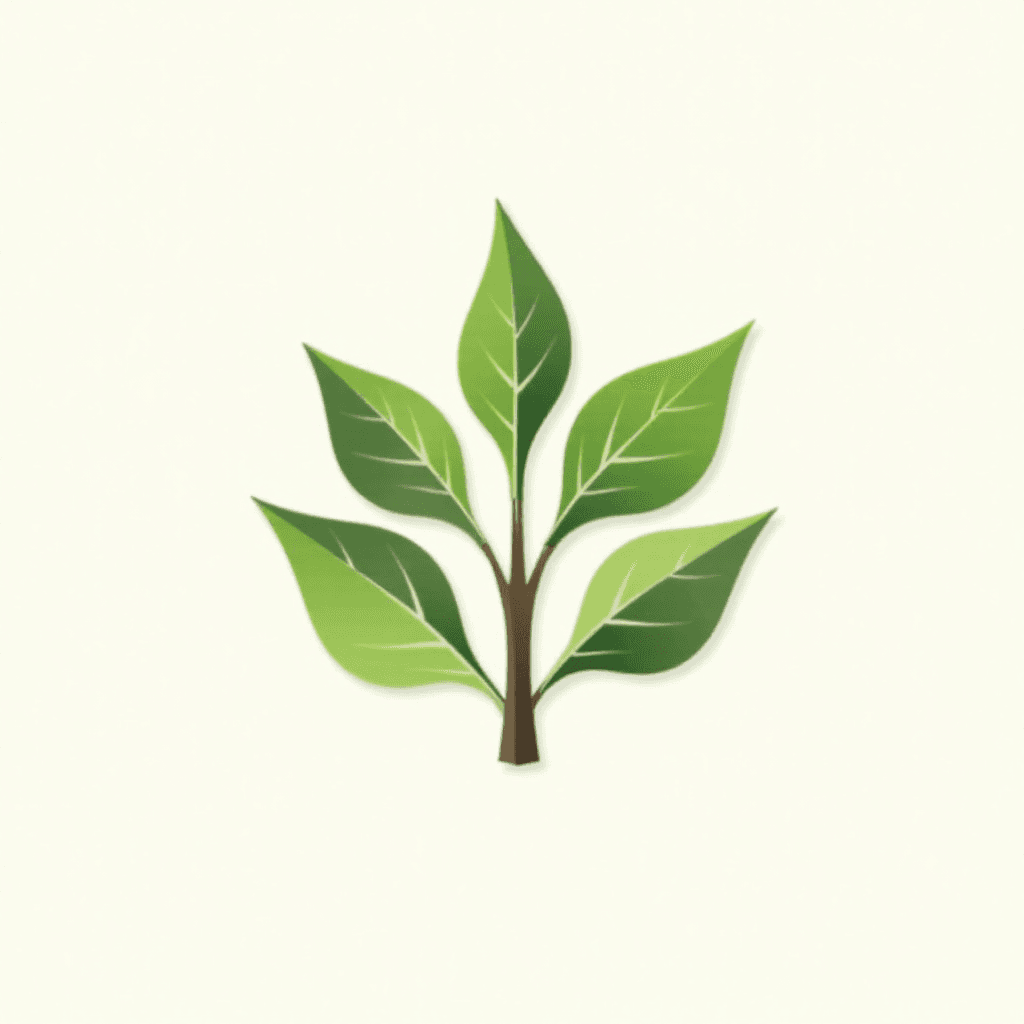
This is an image created by EnhanceAI.art.
3. Geometric Art Logo
"Create a dynamic logo with overlapping geometric shapes in vivid shades of orange and teal. Use a textured background to add depth, and ensure the shapes form an abstract emblem with a futuristic vibe."
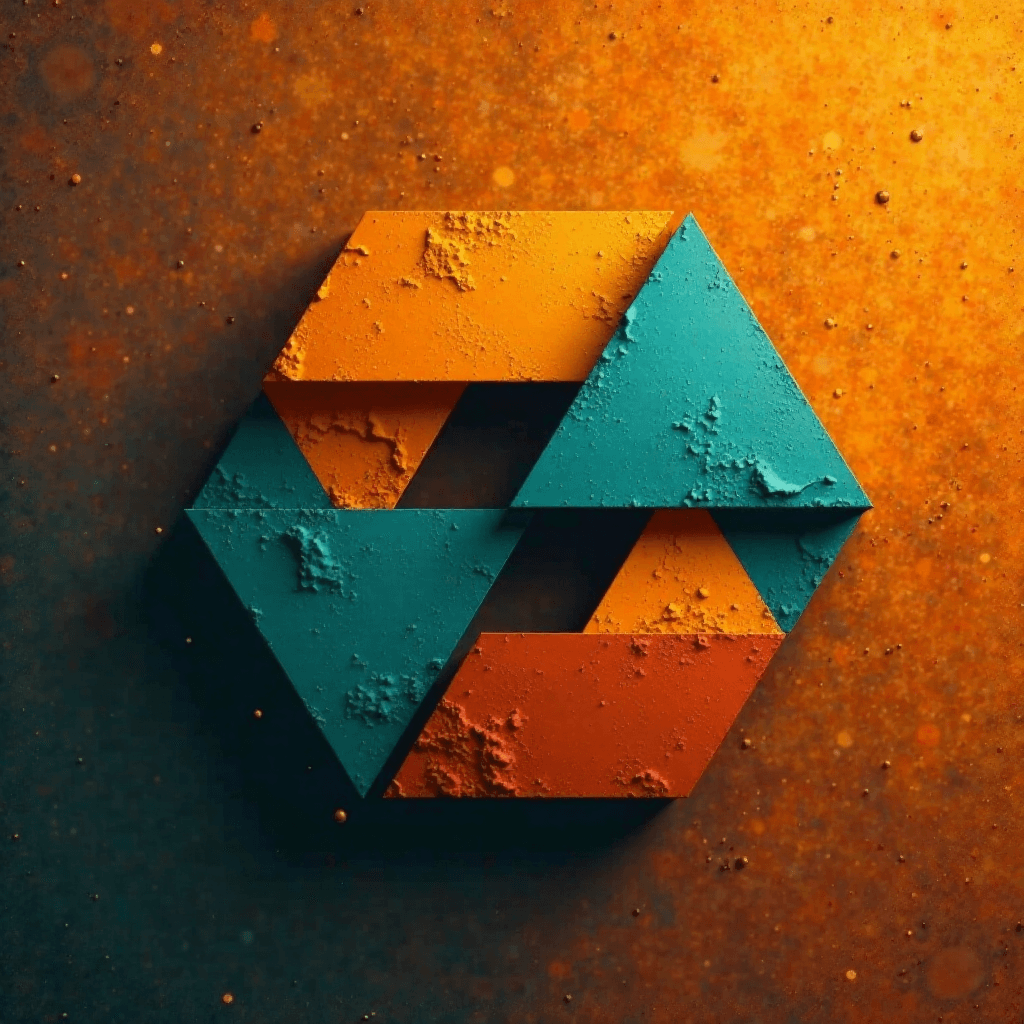
4. Pastel Watercolor Logo
"Design a dreamy circular logo with soft pastel watercolor swirls in pink, purple, and teal. Overlay it with bold sans-serif initials 'MJ' in gold, complemented by a subtle white border for a chic look."

This is an image created by EnhanceAI.art.
5. Vibrant Gradient Design
"Generate a bold and modern logo with the text 'Momentum' in italicized white font. Use a gradient background transitioning from electric blue to neon purple, enhanced by a subtle glow for high-impact visuals."
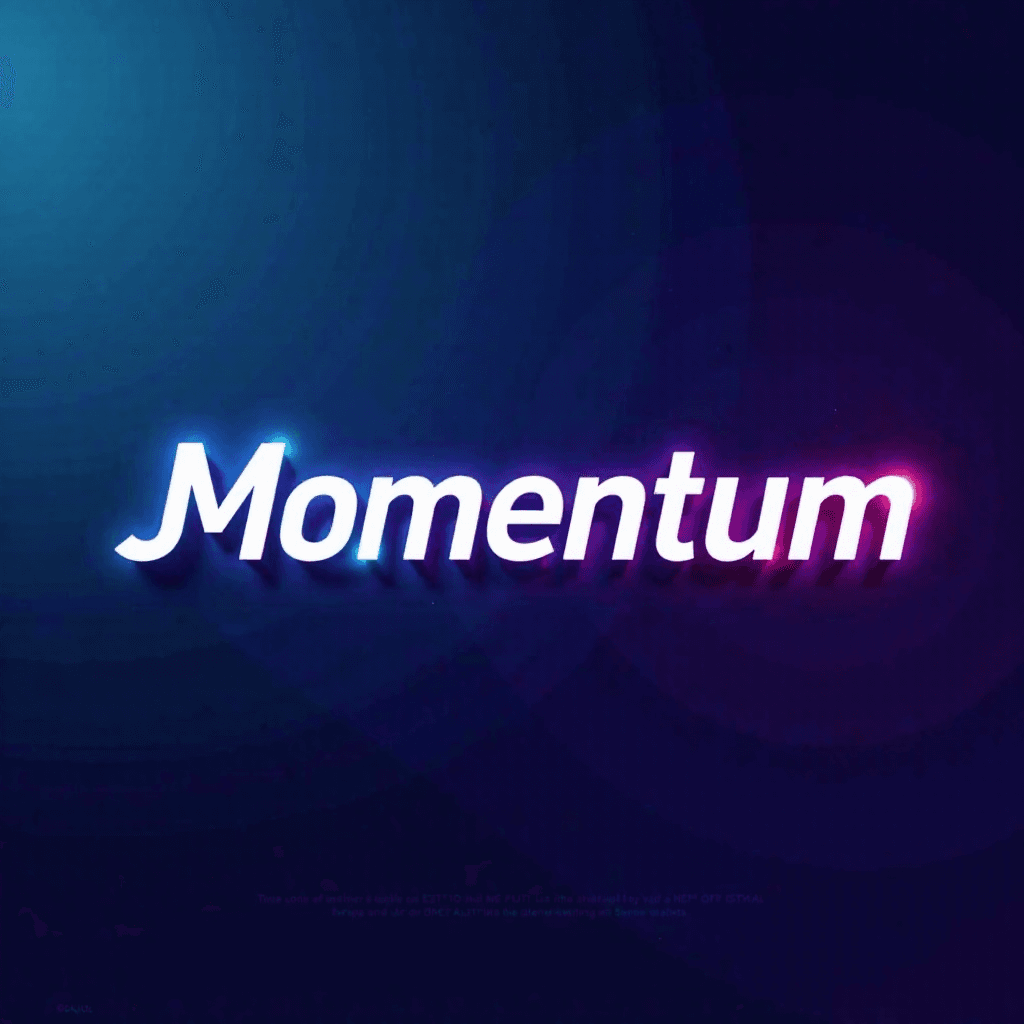
6. Digital Circuit Logo
"Design a tech-inspired circular logo featuring a glowing blue circuit pattern on a dark metallic background. Add a futuristic sans-serif font for the text 'TechNext' in white, centered at the bottom."
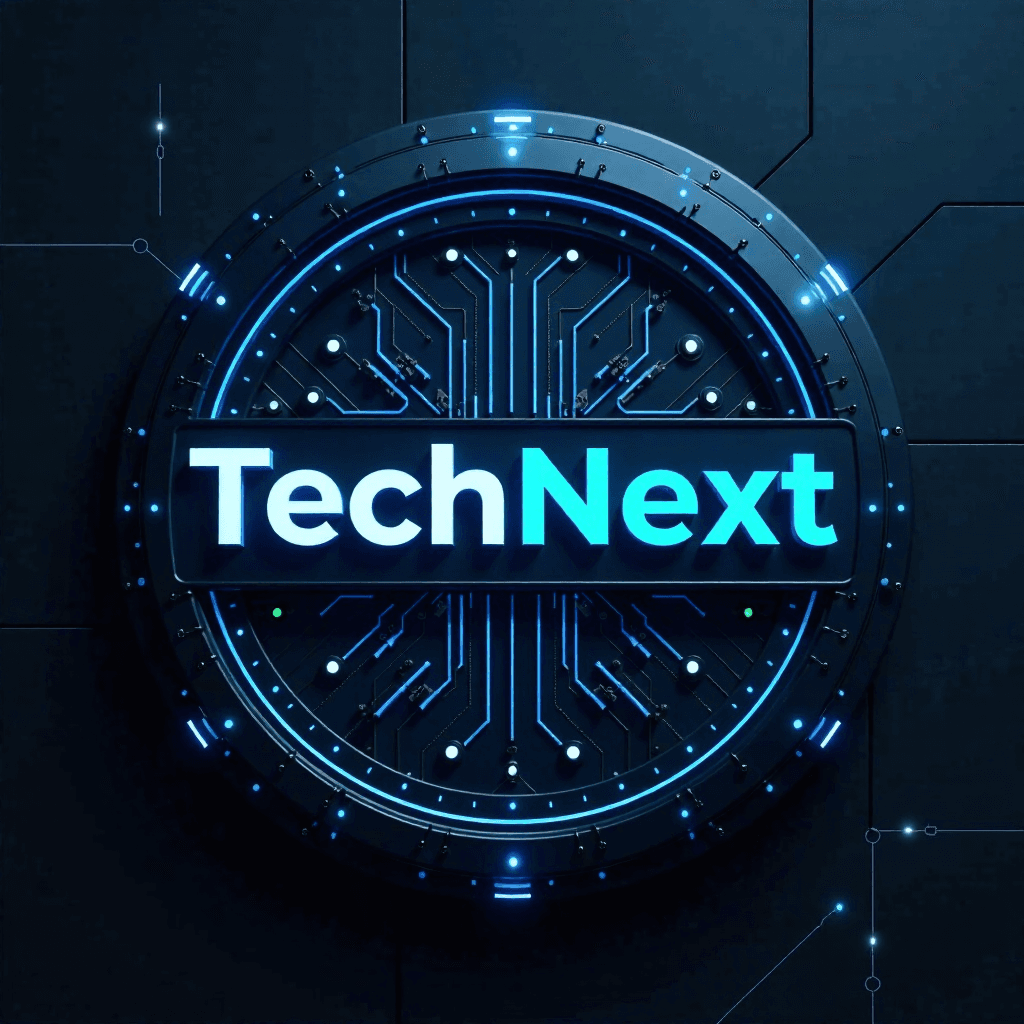
This is an image created by EnhanceAI.art.
7. Vintage Neon Logo
"Create a retro-style logo with bold neon letters spelling 'PLAY' in glowing pink and orange. Place it on a deep navy background, with a soft reflection to mimic a retro gaming sign."

This is an image created by EnhanceAI.art.
8. Opulent Floral Pattern
"Design a luxurious profile picture logo featuring intricate gold floral elements on a royal green background. Add serif initials 'VS' in black, framed by a thin gold circle to enhance the regal theme."
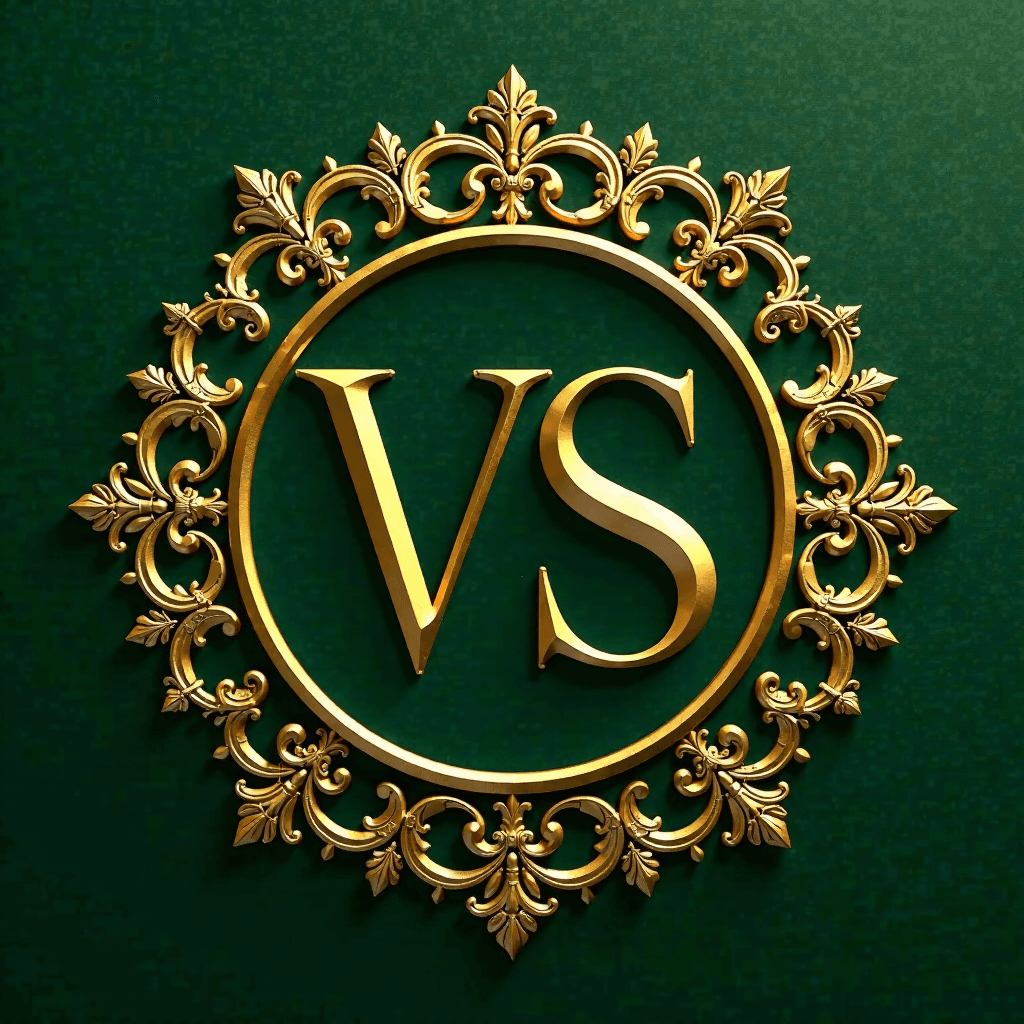
This is an image created by EnhanceAI.art.
9. Whimsical Cartoon Logo
"Create a cheerful profile logo featuring a playful cartoon butterfly in pastel orange and pink tones. Add a light sky-blue background with faint polka dots to emphasize the fun, friendly vibe."
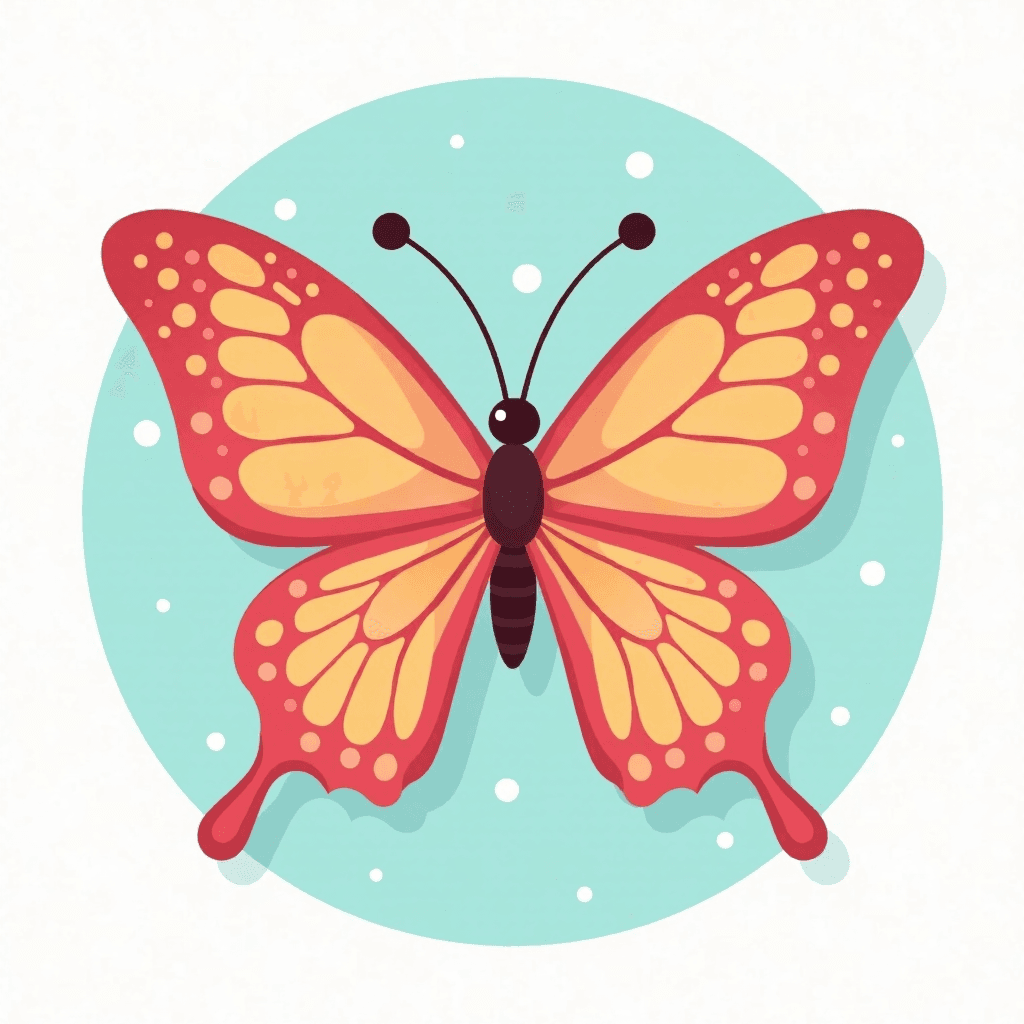
This is an image created by EnhanceAI.art.
10. Classic Calligraphy Style
"Design a timeless circular logo with elegant hand-drawn initials 'AD' in black calligraphy. Use a textured parchment-like background with a soft gold border to evoke a vintage yet refined feel."
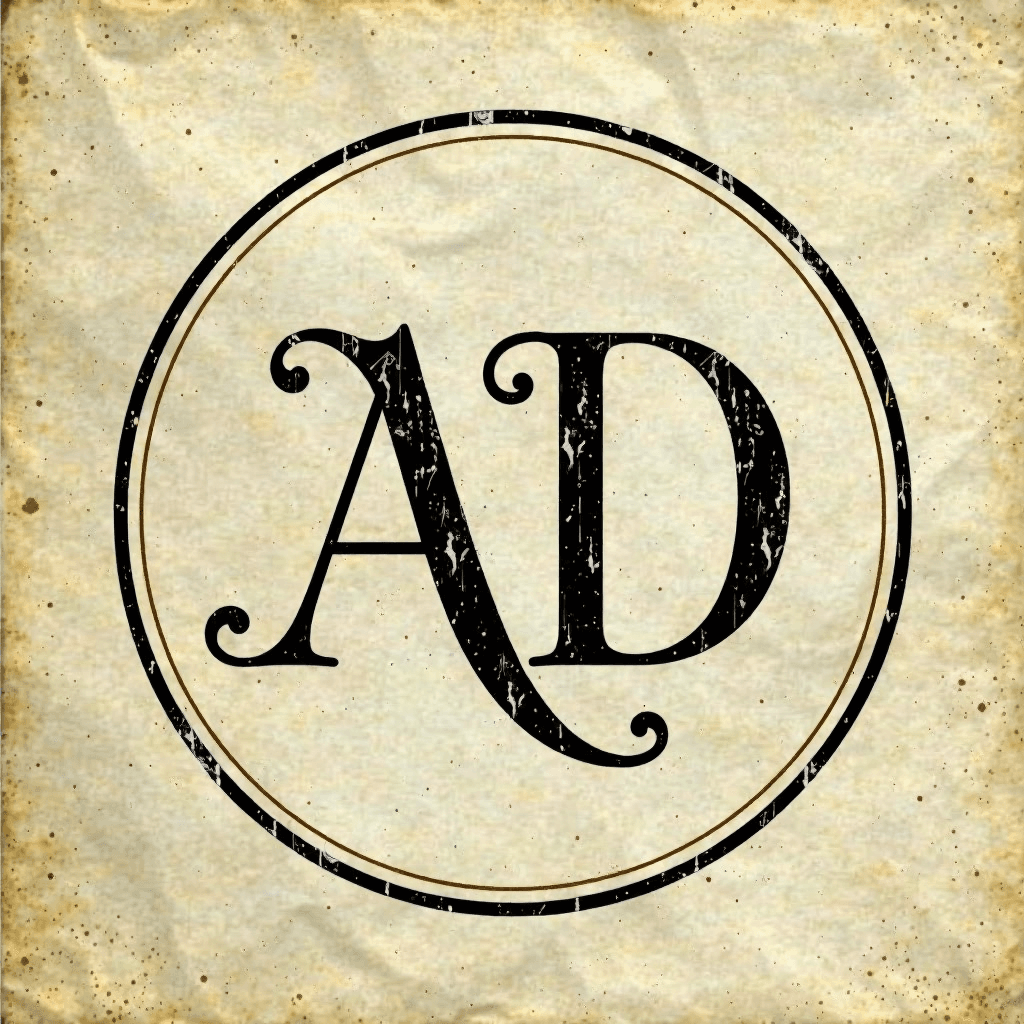
This is an image created by EnhanceAI.art.
Tips & Tricks for Crafting Perfect Prompts
- Be Descriptive: Provide specific details like shapes, colors, and textures to guide the AI.
- Include Context: Mention the logo's purpose (e.g., professional branding, playful personal use).
- Specify Style: Indicate if you want modern, vintage, abstract, or minimalist designs.
- Leverage Colors: Use gradients, contrasting tones, or monochrome based on your branding.
- Iterate: Experiment with multiple prompts to refine your results.
FAQs
1. Can I use Flux-generated logos for commercial purposes?
Yes, all designs created with Flux can be used commercially as per the terms and conditions.
2. Are the designs customizable?
Absolutely! Tailor the designs to your exact specifications through detailed prompts.
3. What styles does Flux support?
Flux supports a wide range of styles, including minimalist, futuristic, retro, and artistic designs.
4. How do I access premium features?
Upgrade to a premium plan for higher generation limits and priority access.
